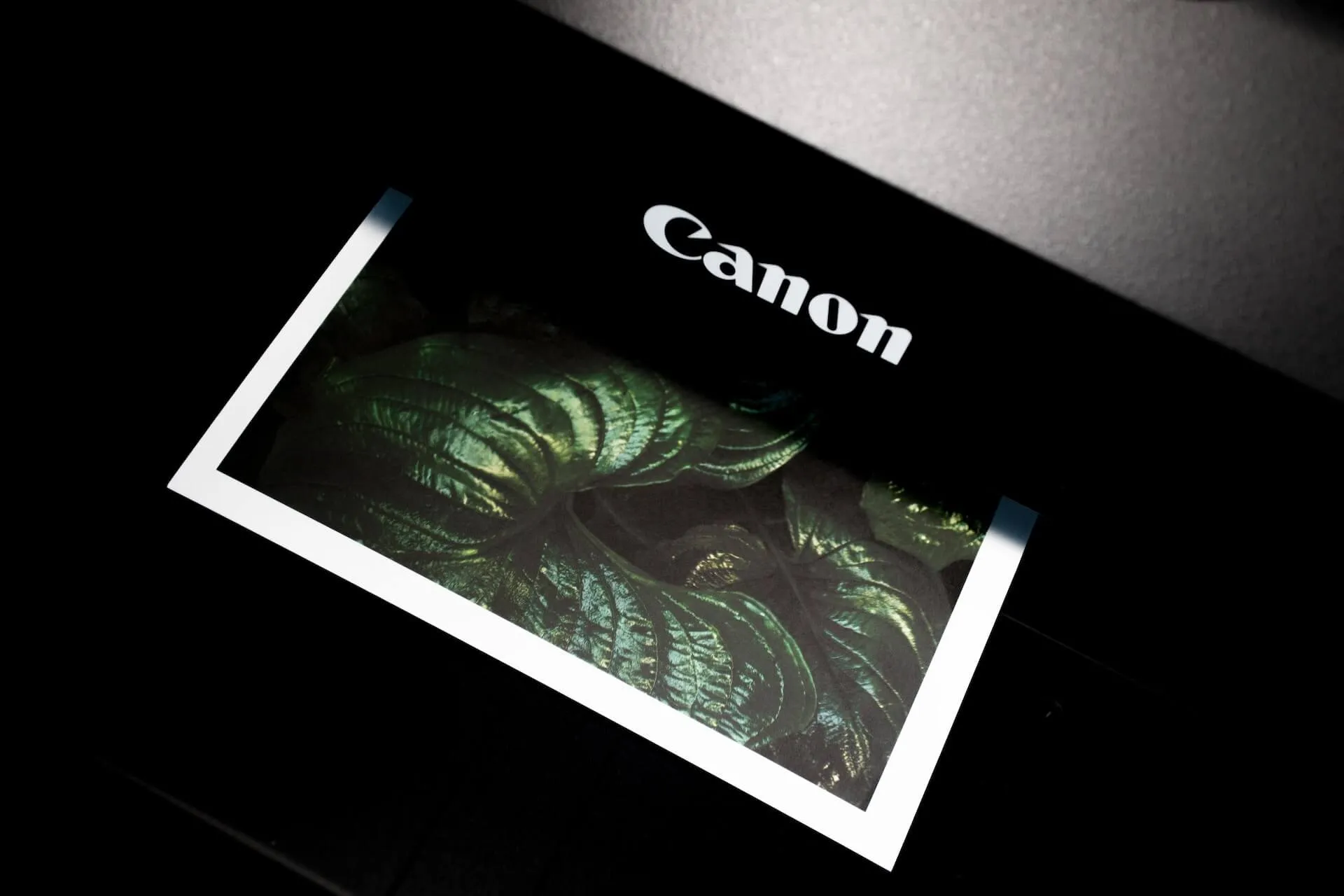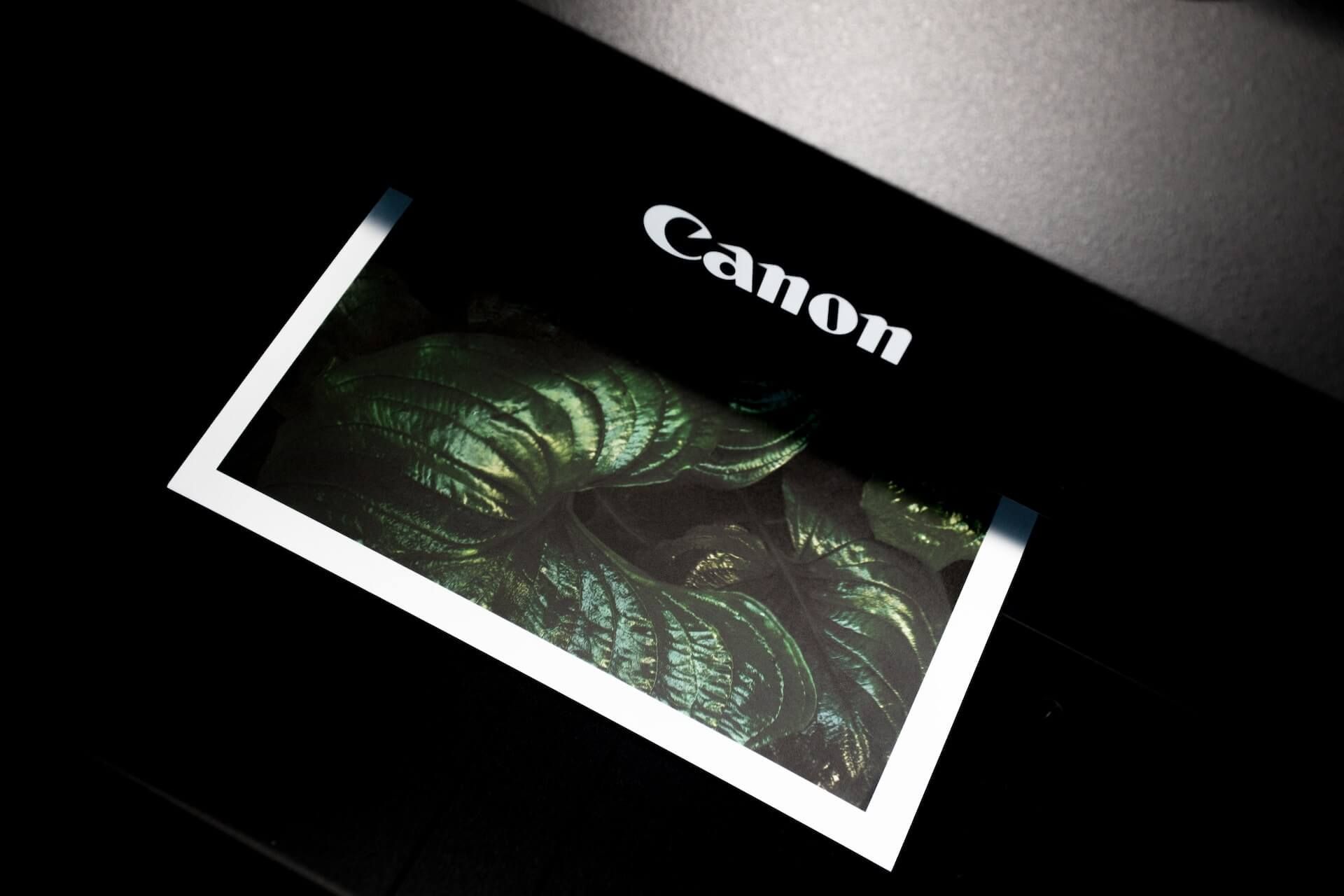
Eslint: How to print the current configuration from a project
First, let’s write the commands
If you do not require any details, simply use the following command:
Remember to replace <your-config-file.js|.json> with your own configuration file name.
eslint --print-config <your-config-file.js|.json> If for some reason the command is not found, remember that you can use npx to fetch it from the NPM registry or use your version from node_modules .
npx eslint --print-config <your-config-file.js|.json>Why
Sometimes you just want to know what’s going on behind the scenes in your ESLint config, especially if you start using plugins (hello TypeScript!) or if you just want to make sure that one default configuration is enabled or disabled.
Plus
Remember that since this is a terminal command, you can combine it with tools like Bat, Less, Rg or Grep.
For both examples, let’s assume that I’m using the eslint configuration from this blog, which is in a file called .eslintrc.js.
Use Less if you don’t want syntax coloring
npx eslint --print-config .eslintrc.js | less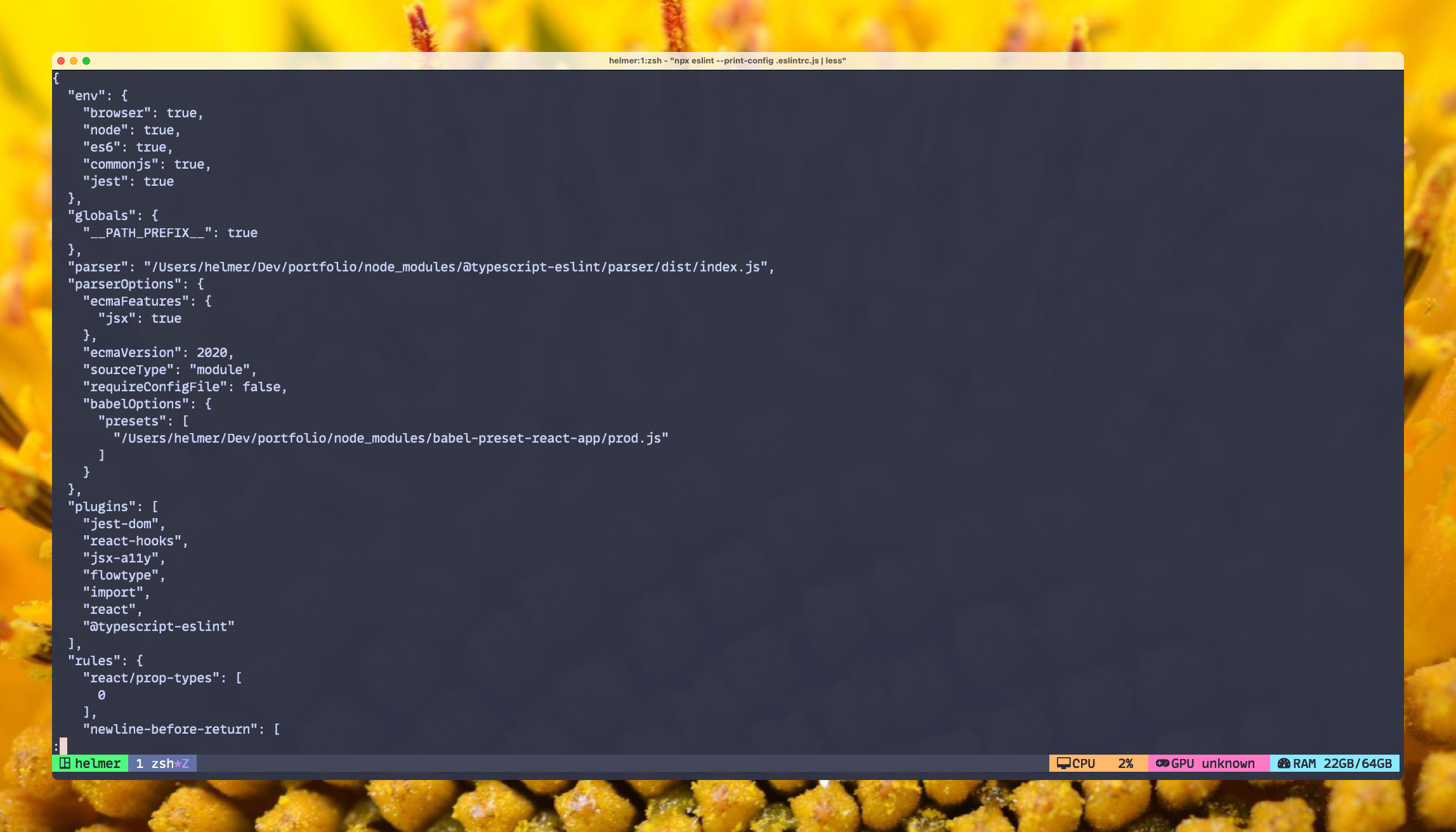
Use Bat if you want syntax coloring
Remember to use the -l option to specify the type of language:
npx eslint --print-config .eslintrc.js | bat -l json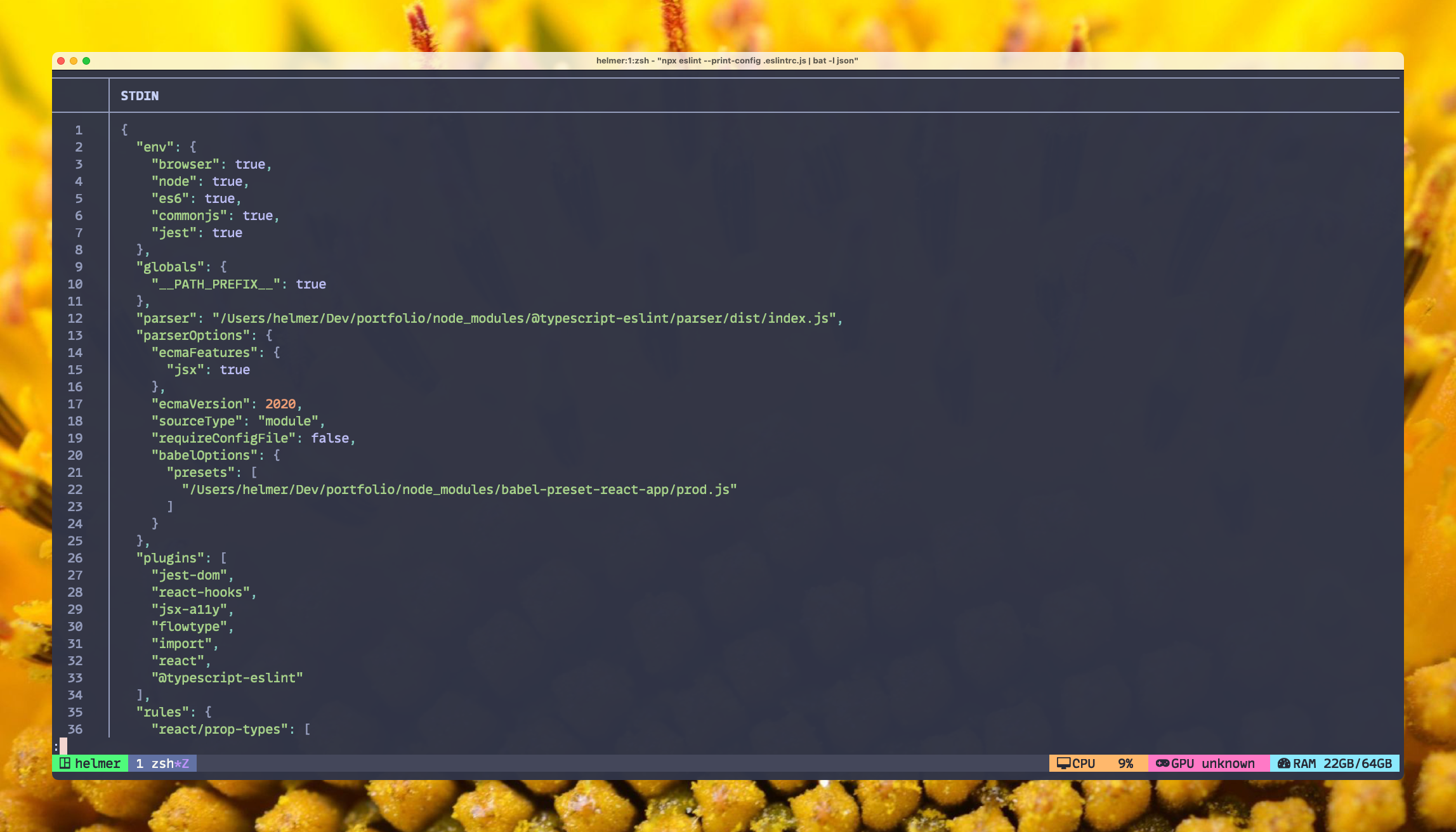
Saving it to a file
Alternatively, you can save it to a file so that you can query it later with your preferred JSON tool or code editor:
npx eslint --print-config .eslintrc.js >> ./eslintconfig.json This will create a eslintconfig.json file in the same directory, which you can use later.
Using rg to query it
You can use rg command to start searching for a specific key. Let’s suppose that we want to find no-unused-vars default value. Also, I’m adding 3 lines of context, -C 3, since the config is a multiline json.
npx eslint --print-config .eslintrc.js | rg -C 3 "no-unused-vars"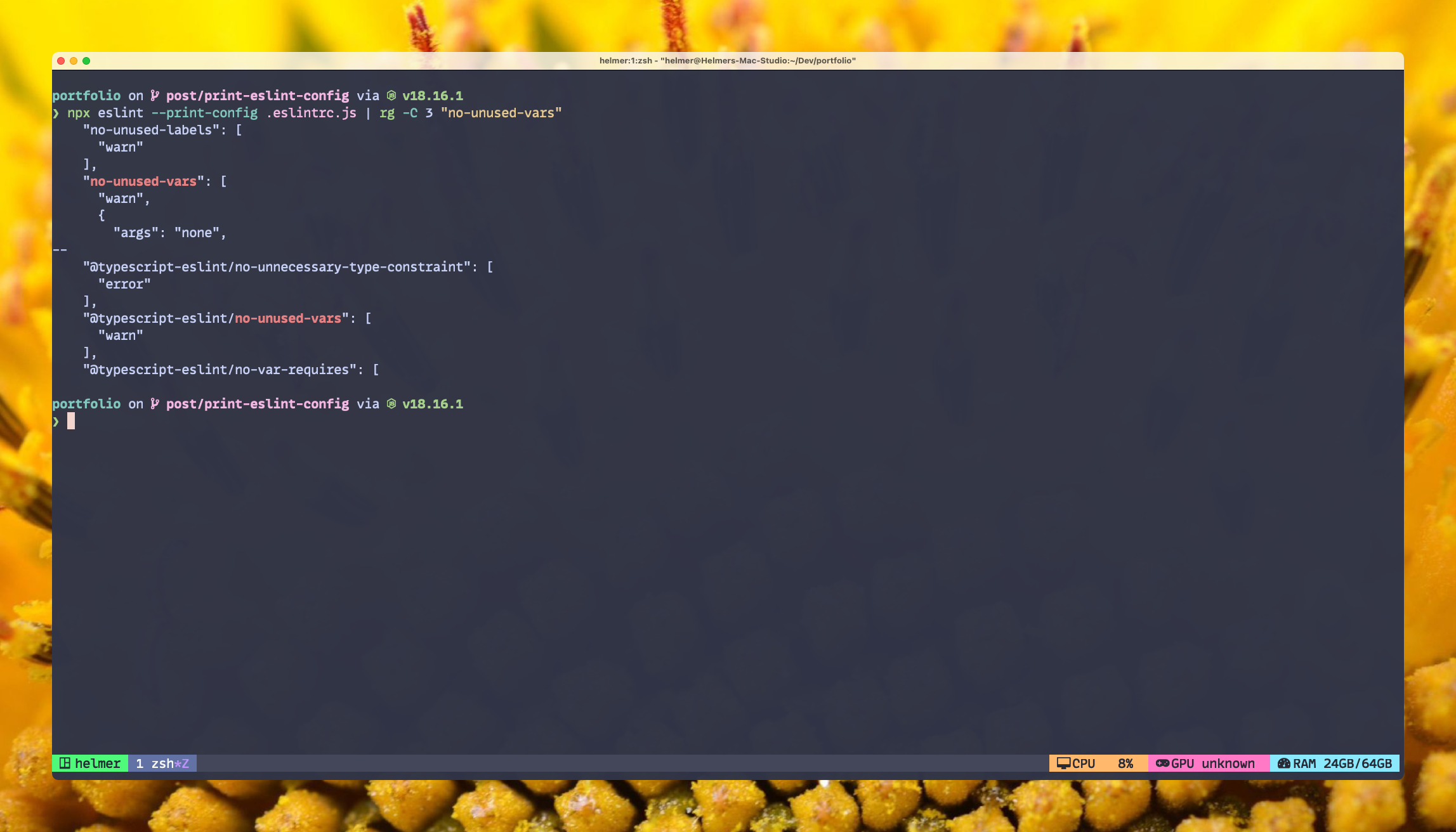
And you can use grep as well
Rg doesn’t come by default in many Linux OS. If you really need to check it in an environment where you didn’t install rg, you can always use the grep version of it. As you can see, we are going to reuse the same flag from rg to add some context.
npx eslint --print-config .eslintrc.js | grep -C 3 "no-unused-vars"